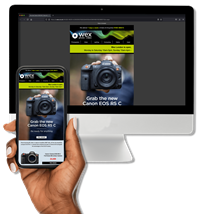It goes without saying that digital media, including photo images and video files, need to be stored somewhere. Being savvy about your storage options can make the difference between losing your files forever and being able to store them securely so you can find what you need quickly and easily. It can even impact on how conveniently you can use your media. This article will guide you through the various options for storing digital media from the perspectives of amateur, through to enthusiast and professional photographers. We'll look at the different hardware options as well as more recent solutions like cloud storage, while also addressing the importance of software.
Why storage is so important
When you press that shutter release button, the camera does its thing and a fraction of a second later several million bytes of data needs a new home. It’s easy to regard that mass of data as simply an image file, but with modern digital photography it’s easy to generate thousands of image files consuming terabytes of storage space. Taking a picture or shooting a video is simple but what you do next requires a bit of thought - otherwise you'll end up with a mass of randomly stored images and a big headache finding what you need in the future.
Digital file security
Computer files are extremely precise; not one byte of data should be corrupted. Files can be accidentally deleted or changed in an instant. Luckily, retrieving deleted files can be straightforward, but it’s best not to have to go through the process. Failure of the storage medium, like a hard drive, is also a perennial possibility, so you should always make backup copies of your files on a separate storage device. It’s also wise to store backups at a different location to where the originals are stored; if you're unlucky enough to lose a set of files, whether they are backups or originals, make another backup set as soon as possible. If you're worried about valuable and sensitive files being seen or used by people without your permission, you can consider encrypting them.
RAID
If you need a high degree of security the use of hard disk arrays (RAID or Redundant Array of Independent Disks) can be considered, although this would probably really only be justified by a busy professional studio where downtime caused by drive failure would be considered a major threat to the business. Depending on the RAID mode used, by using multiple hard disk drives your data remains intact on the secondary drives should there be a failure on the main one. RAID can also be configured to the performance of file accessibility and transfers, which is particularly relevant for video editing. However, with high-performance USB 3.0, eSATA and Thunderbolt interfaces for external hard disk storage, the need for RAID arrays is fairly specialist.
Ease of finding the photos you need
Once you've built up a sizeable archive of files, finding files you need can be a major problem. Fortunately, photo image files can be keyword tagged with appropriately meaningful words that can help you to find target images quickly and easily. You can use DAM (Digital Asset Management) software to build a robust database of tagged images, although even your computer’s operating system may be able to offer a rudimentary image tagging and searching facility. Storing your images in a logical structure of folders, perhaps arranged by date or subject, can also help, although I wouldn’t recommend this instead of tagging.
Hard disk drives
Hard disks are so named because there used to be a flexible or ‘floppy’ disk alternative. An electromagnetic read/write head ‘flies’ on a cushion of air, a tiny fraction of a millimetre above a magnetic disc (called a platter) that spins at up to 10,000 RPM. In principle the faster the platter spins the faster data can be written to it and read from it. The term ‘disk’ – with a ‘k’ – is historic and comes from the term ‘diskette’ or a small disc.
The most common hard drive spin speeds are 5400 and 7200RPM. Other performance factors include the drive’s cache memory and controller circuitry. Some 5400RPM drives can perform as well as, or even better than, some 7200RPM drives. Computer magazines regularly test batches of drives from different manufacturers and these tests can be a good guide to ultimate performance as well as value for money.
You may notice the term ‘green’ being used in the model name or description for a hard drive. This means that the drive has been designed to use less power and to operate at a lower temperature than the manufacturer’s standard drives. There may be a small penalty in performance, but not always. Sometimes ‘green’ drives are audibly quieter, too.

Hard disk drives are available in many capacities and several standard form factor sizes. Laptops generally use 2.5 inch drives, while desktop PCs traditionally use 3.5 inch drives (although some compact models use the smaller 2.5 inch drives). There are also super-small 1.8 inch drives sometimes used in netbooks. Until a few years ago one-inch drives incorporated into units the same size as a compact flash cards, called Microdrives, were in common use; solid state flash memory cards have now rendered Microdrives obsolete, but larger hard drives continue to improve steadily in performance and overall capacity.
The capacity of a hard drive depends on the density at which data can be written to the drive’s platter and how many platters are contained. In 3.5 inch sizes capacities commonly available are 500GB, or 1 and 2 terabytes (TB), respectively. A terabyte is a thousand gigabytes, or a million megabytes. 4TB 3.5 inch drives are now available and we may see even higher capacity drives in the near future.
2TB 2.5 inch drives are already available, although 250, 500 and 750GB 2.5 inch drives are the most commonly sold at present. Don’t assume that any 2.5 inch drive will fit inside your laptop as a replacement, because in order to accommodate extra platters the thickness or height of the drive could be greater than the space available. The most commonly used 2.5 inch drives are 9.5mm high, but some are as slim as 5mm and others as large as 15mm.
Optical media
As manufacturers of hard disk drives and flash memory devices have pushed the envelope and reduced costs while steadily increasing capacities, the relevance of optical media has waned. Recordable CDs and DVDs are slow and often unreliable, as well as offering only limited capacity. With 32 and 64GB memory cards now commonly available, even recordable Blu-Ray discs, which remain stubbornly expensive, are unattractive for photo storage. Optical media does remain a viable option for creating slide shows and, of course, edited video movies.
Solid State storage

At present this area is practically 100% addressed by flash memory, which, unlike dynamic RAM computer memory, doesn’t require power to preserve data it stores – it’s non-volatile. There are two ways of looking at solid state media; compact card-based storage, like SDHC and Compact Flash as well as USB drives, or as an alternative to a hard disk, or SSD (Solid State Disk). The latter has evolved into a high performance solution to boost computer performance but it’s not really an alternative to high capacity traditional hard drives – at least not yet. The cost per gigabyte of SSDs remains significantly higher than big multi-terabyte hard drives.
What about the cloud?
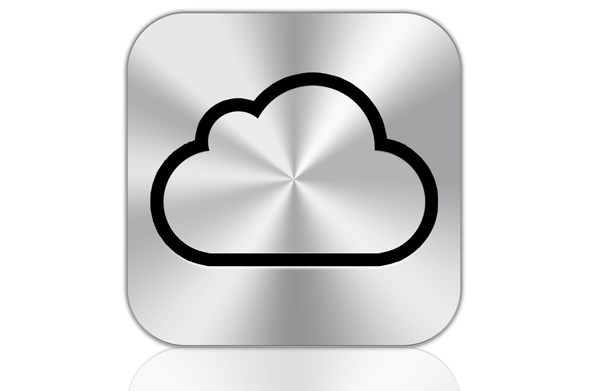
Everyone seems to be offering free online storage these days. The online photo sharing site Flickr, for example, now offers a terabyte of storage for free. There are also subscription-based services that offer unlimited online storage. So what’s the catch? It’s not difficult to drip-feed your cloud storage with a few hundred megabytes of files here and there and now and then. The main problem is that if you eventually store hundreds of gigabytes of files on the cloud, getting them back again could be difficult in a short space of time. Even if you have a super-fast 100 megabit broadband connection, 500GB of files will take at least 11 hours at full speed (and your internet service provider probably won’t be too happy, assuming your connection is unlimited). There is also added concern that the cloud storage company you use might fail commercially. What happens to your data then? Nevertheless, cloud storage is great as a third-tier backup resource and also for the convenience of accessibility wherever you have an internet connection.
Connectivity and performance
USB

The Universal Serial Bus (USB) has been with us for around 20 years and is the de facto universal standard for convenient point-to-point wired connectivity of storage devices. USB has evolved over the years and new versions are general backwards compatible with previous versions. Up until the last few years Hi-Speed USB 2.0 has been the version in use, which has a theoretical maximum speed of 480 megabits per second (60 megabytes/sec). The real world performance of Hi-Speed USB 2.0 is more like 30 megabytes/sec and also depends on the speeds of the storage device and the host computer.
USB 3.0, or simply USB 3, is now fitted to most new computers – often identified by blue USB ports - and there are many USB 3.0-based storage devices to choose from. USB 3.0 is designed to operate over ten times faster than Hi-Speed USB 2.0 and this is set to double with a new version of USB3 being proposed. But don’t be misled by the numbers – the performance of most USB 3.0 storage devices will be the limiting factor and even with the fastest memory cards you may only see a transfer speed of around 100 megabytes per second instead of the theoretical 600+.
A very handy feature of USB is its ability to provide power for the device with which it connects. 3.5 inch hard drives require more power than USB can provide, but 2.5 inch and 1.8 inch hard drives can be powered comfortable by a standard USB port. So, all you need to connect a pocket-sized portable USB drive is a standard USB cable.
Firewire

Firewire is a serial bus standard that works like a network and can operate as a chain of interconnected devices. Back when USB was just 12 megabits per second Firewire was offering 400 megabit speeds, but Firewire never gained the ubiquity of USB. Later we had Firewire 800 (800 megabits/sec) but its adoption was once again far lower than USB 2.0.
Thunderbolt

As Intel was the company behind Thunderbolt the industry has taken this standard seriously (Apple has been a keen adopter). Thunderbolt is a packaging of the PCI (Peripheral Component Interconnect) Express bus using the same mini connector as the digital display standard called Display Port. This means both high speed computer data and high resolution display data can be channelled along the same cable as a high-performance serial data connection.
SATA and eSATA

Most basic hard disk drives, or bare drives, and other devices like DVD or Blu-Ray drives, connect to their hosts using SATA (Serial ATA). SATA is a high performance data bus designed to work over relatively short cables, connecting fast storage devices like hard disk drives inside a computer’s case. eSATA is a version of SATA; this enables SATA devices to be connected externally while retaining the same level of performance as internal SATA drives. Using eSATA-connected drive docking stations is a convenient way of using multiple bare hard disk drives.
Network Attached Storage (NAS)

A NAS drive is basically a small networked computer whose entire function is dedicated to managing its one or more hard disks. Being networked, a NAS drive will usually have a Web-based control and management interface. This enables secure log-in to restrict the management and access of the NAS storage resources to authorised account holders. NAS drives can be accessible to multiple users on the network at the same time and even via the internet if the NAS drive model supports this feature.
NAS drives are relatively inexpensive and convenient to use. More expensive NAS drives can feature multiple drives and RAID modes for enhanced data security. The main drawback of NAS is performance compared to directly-attached drives because network connections, even gigabit level LAN speeds, are generally significantly slower than USB 3.0 and other fast point-point connections.
Software and accessibility
Backup software
It can’t be stressed enough how important it is to backup your data; it’s so important that backup facilities are now built into computer operating systems. There's also a burgeoning market for independent vendors of backup software, and the best of these will offer solutions that are easier to use than OS-based offerings. This is an important point because you will tend not to use a system that is difficult to use, no matter how effective it might be. You can backup a complete computer system operating system, applications programs and your data files, or just the data files; it’s your choice.
Image management
To avoid future hair-pulling, start a strategy of managing your image files as soon as possible. It’s highly advisable to employ a database-driven asset management solution, like Adobe Photoshop Lightroom, for example, although there are others. Good practice is to tag your images as you import them from your camera’s memory cards after a shoot. Diligence at this stage will pay dividends later.
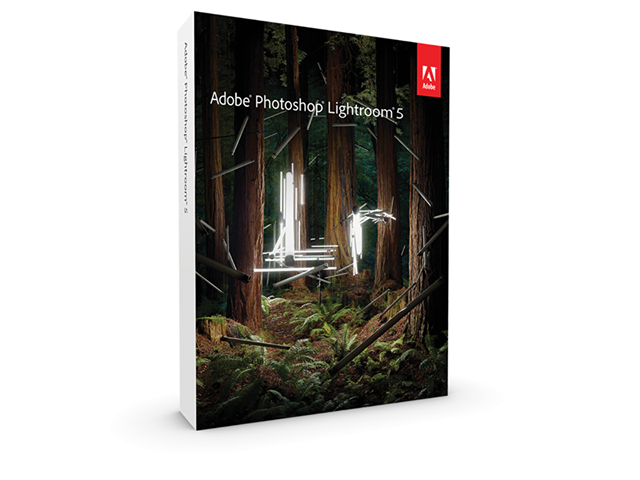
Social media networks
Billions of photos are shot every day – more than at any time in the history of photography, though the number of prints made from photos is lower now than it has been for many years. Instead of printing photos they are being shown on social media networks like Facebook, Twitter, Google+ and others, including photo-centric networks like Flickr, Image Bucket, etc. Simplifying the sharing of photos to your preferred networks can save a lot of time. Look out for photo-sharing options in desktop software and, especially, image apps for smartphones and tablets.
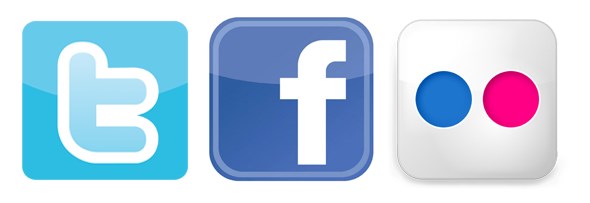
Which hard drive is best for you?
Still confused? Thinking about your main priority, or about the type of user you think you are, may help you find the best hard drive for your needs. Here are a few examples:
High performance secure (RAID) semi-portable storage array for professionals
If you're working to extremely tight deadlines on valuable and mission-critical jobs, you don’t want a hard drive failure to disrupt your work. Consider a RAID 1 array with at least two mirrored hard drives. If one drive fails work can continue without interruption while the faulty drive is swapped out with a new one. RAID 1 boxes are available that are portable enough to be used on-site as long as mains power is available.
High performance (inc. RAID) NAS for studio professionals

When working with large files and multiple users, and especially when editing video, you will need as much performance as possible from your storage system, combined with the hardware fault tolerance that RAID can offer. RAID 5 array packaged in a NAS box with at least three mirrored drives could be the ideal solution.
High performance tough and portable storage for professionals

Another way to be confident that your storage is secure when it comes to the challenges of the environment is to choose a rugged drive. These drives feature robust, impact-cushioned cases and many will contain hard drive mechanisms that can detect when the unit is falling (and so instantly lift the read/write head to avoid impact contact with platter which could be disastrous).
Value for money secure (RAID 1) semi-portable storage for enthusiast photographers and semi-professionals
RAID 1 portable hard drive units with two hard drive units are widely available at affordable prices. RAID 1 does protect you from data corruption and drive failure consequences but it should not be considered a bottom line solution – so don’t forget to do regular backups!
Value for money portable storage for enthusiast photographers and semi-professionals

Mains powered 3.5 inch portable USB3 hard disk drives are very affordable and excellent value for money. You can also consider buying bare drives and using a drive docking station.
Value for money lightweight and compact portable storage for enthusiast photographers and semi-professionals
Compact and lightweight USB-powered hard drives, usually using 2.5 inch drives like you will find inside your laptop computer, are widely available and extremely convenient to use while on the move. Go for USB 3.0 for maximum performance and future-proofing.
Laptop upgrade hard drives
To improve the outright performance of your laptop, consider an SSD or a caching SSD. The former replaces the conventional hard disk drive in your laptop and accommodates the operating system as well as your data files. SSDs are relatively expensive and less good value per gigabyte as the capacity increases. If your laptop has space, consider using a smaller SSD just for the OS and application program files and a separate conventional hard drive for your data files, perhaps replacing the optical DVD drive if present.
Desktop computer upgrade hard drives
Get the largest hard drive that you can justify. If your operating system will be installed on this drive, go for one that has good read/write performance. Hard drive bench test reviews will reveal which are the best; fastest platter spin-speed is not always indicative of the best overall performance.
Hopefully by now you have everything you need to make a thoroughly informed decision, or at least something to think about. Check out our full range of Hard Drives here
Ian Burley is a technical writer with years of experience writing for photography magazines and websites, as well as editor of DPNow and Four Thirds User